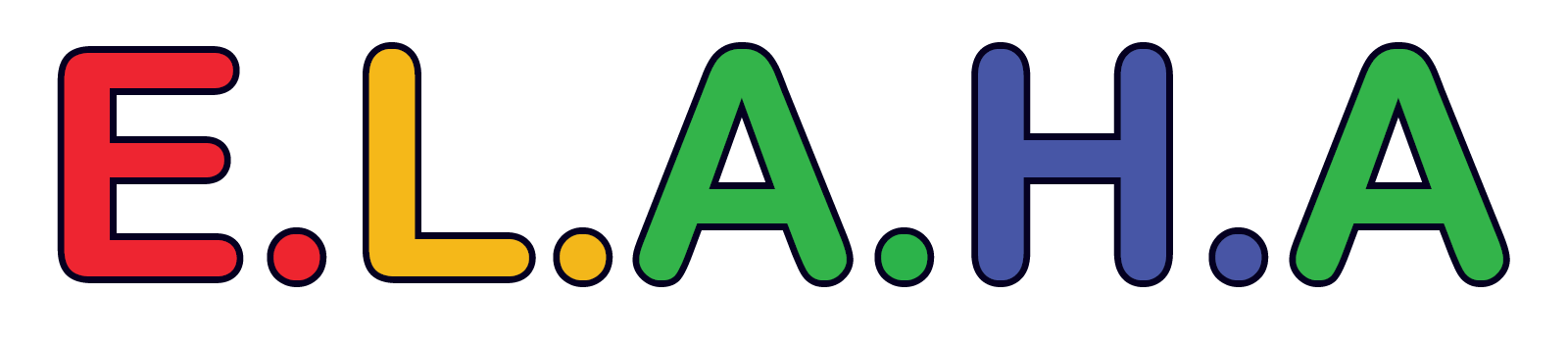E.L.A.H.A » Forums » Behavior & Discipline » Screen Time & Media Use » Choosing Age-Appropriate Media
- This topic has 0 replies, 1 voice, and was last updated 2 months ago by
 E.L.A.H.A.
E.L.A.H.A.
Tags: Age-Appropriate Educational Interactive Kid-Friendly Maturity Media National Geographic Kids Parental Controls PBS Kids Rating Routine Sensitivities
Let’s discuss tips for selecting media that’s suitable for different ages, share resources for finding appropriate content, and talk about how to help children avoid exposure to inappropriate material.
Why Age-Appropriate Media Matters
Selecting media that aligns with a child’s age and maturity level ensures they consume content that’s safe, engaging, and developmentally beneficial. With so many apps, games, shows, and movies available, it’s important to make thoughtful choices that support healthy screen habits, reinforce positive values, and protect children from inappropriate material.
Tips for Selecting Age-Appropriate Media
- Use Rating Systems to Guide Choices:
- Rating systems can provide quick insight into the suitability of content based on a child’s age. Look for ESRB ratings for video games, MPAA ratings for movies, and app ratings on platforms like Google Play or the Apple App Store.
- Tip: Check out detailed reviews on sites like Common Sense Media, which not only rate content but also give insights into language, violence, and educational value.
- Choose Content That Offers Developmental and Educational Value:
- Select shows, games, or apps designed to promote learning, creativity, or social skills. Educational apps or games can reinforce academic subjects or introduce new areas like language learning, math, or storytelling.
- Tip: Explore platforms like PBS Kids or National Geographic Kids, which offer age-appropriate educational content for various ages and interests.
- Preview Content When Possible:
- Whenever you can, preview content yourself to ensure it aligns with your child’s needs and values. Watching a trailer, reading a synopsis, or playing a game demo can help you decide if it’s suitable.
- Tip: If previewing isn’t possible, use reviews and descriptions on trusted platforms to gain a better understanding of the content.
- Consider Your Child’s Individual Maturity and Sensitivities:
- Age ratings are guidelines, but each child is different. Consider your child’s comfort level with topics like conflict, fantasy, or intense competition, and choose media that aligns with their unique sensitivities.
- Tip: If a particular theme or storyline is too advanced, look for similar options with a softer approach to that topic.
- Use Parental Controls and Kid-Friendly Modes:
- Many devices and streaming services offer parental control settings that restrict access to age-appropriate content. Enable filters on streaming platforms and activate “Kids Mode” on devices to prevent exposure to mature material.
- Tip: Set up profiles for each child on streaming services like Netflix Kids or YouTube Kids to create a safe media environment with built-in controls.
- Encourage Interactive, Purposeful Media Engagement:
- Select apps, games, and shows that involve active participation instead of passive consumption. Interactive content, like problem-solving games or drawing apps, can be more engaging and educational.
- Tip: Apps with storytelling or problem-solving components, such as Toca Boca or Sago Mini, are designed with kids in mind and encourage creativity and interaction.
- Set Limits and Establish a Media Routine:
- Establish daily or weekly screen time limits and balance media use with offline activities. Having a set routine helps children enjoy screens in a balanced way, making time for family, play, and learning.
- Tip: Use digital wellbeing tools, such as Screen Time on iOS or Digital Wellbeing on Android, to set usage limits and avoid overexposure.
- Discuss Media Choices as a Family:
- Encourage kids to participate in media choices, discuss what they enjoy about certain shows or games, and explain why some content is off-limits. This builds trust and teaches kids to make thoughtful decisions.
- Tip: Watch movies together or play family-friendly games to share the experience, fostering an open dialogue about what’s appropriate and why.
Helpful Resources for Finding Age-Appropriate Media
- Common Sense Media
- Offers in-depth reviews and age ratings for movies, games, apps, and more. Provides recommendations for age-appropriate content and highlights sensitive topics to consider.
- Visit Common Sense Media
- ESRB Ratings
- A video game rating system that provides guidance on age-appropriateness and content, with categories like “E for Everyone” and “T for Teen.”
- Learn about ESRB Ratings
- YouTube Kids
- A kid-friendly version of YouTube with curated content for children, parental controls, and time limits to create a safer browsing environment.
- Explore YouTube Kids
- PBS Kids and National Geographic Kids
- These platforms offer educational games, videos, and activities suitable for young audiences, focusing on topics like reading, math, science, and nature.
- Visit PBS Kids | Visit National Geographic Kids
- Apple App Store and Google Play Parental Controls
- Both stores have parental controls that allow you to restrict downloads to age-appropriate apps and block in-app purchases without permission.
- Apple Parental Controls | Google Play Parental Controls
Questions for Discussion
- What resources or criteria do you find most useful in selecting age-appropriate media for your child?
- How do you handle situations when your child asks to watch or play something you consider too mature?
- Are there particular games or apps that have worked well for your family?
- How do you set media boundaries with your child, and what methods have helped with consistency?
- Do you involve your child in choosing what they can watch or play? How has this influenced their choices?
Join the Discussion!
Let’s work together to make media a safe, fun, and enriching experience for all ages. Share your thoughts, tips, and resources below!
-
This topic was modified 2 months ago by
 E.L.A.H.A.
E.L.A.H.A.
- You must be logged in to reply to this topic.