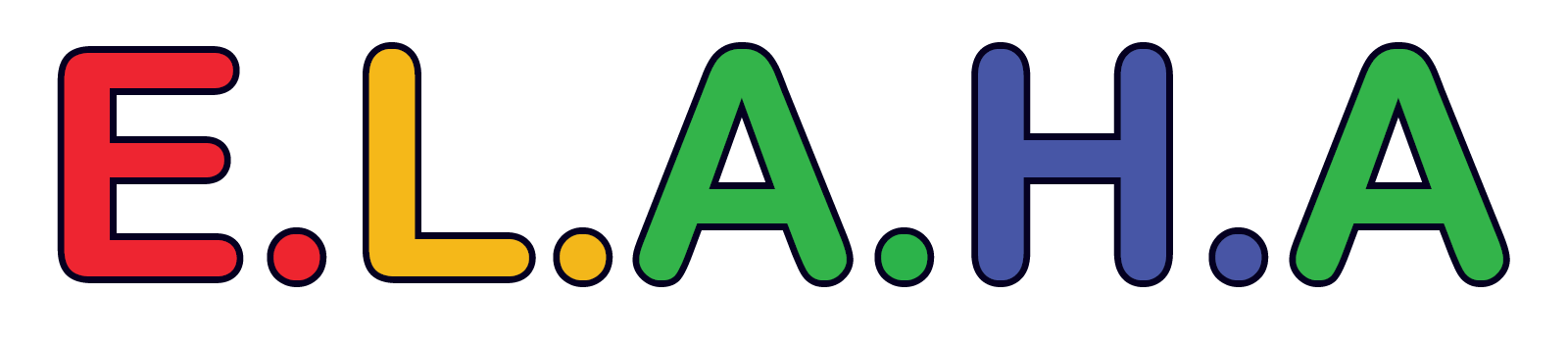- This topic has 0 replies, 1 voice, and was last updated 2 months ago by .
Learn about tools and techniques for monitoring online content and setting parental controls on devices. Discuss how to ensure a safe online experience.
In the digital age, it’s more important than ever to ensure that children and teens have a safe and positive online experience. With the vast amount of content available on the internet, it can be challenging to monitor what children are accessing and ensure they are protected from inappropriate or harmful material. Setting up parental controls and utilizing monitoring tools can help mitigate these risks and allow parents to guide their children’s online behavior more effectively.
In this discussion, we’ll explore various tools and techniques for monitoring content and setting parental controls, as well as tips on how to ensure a safe online experience while still allowing children and teens the freedom to explore and learn.
Why Monitoring and Parental Controls are Important:
- Protecting from Inappropriate Content:
- Children and teens may come across harmful content, such as violent images, explicit videos, or misinformation, which could affect their emotional and psychological well-being. Parental controls can help filter out such content and prevent exposure to age-inappropriate material.
- Tip: Set up content filters on search engines, social media platforms, and streaming services to block explicit content from being displayed.
- Preventing Online Predators:
- The internet can be a space where online predators may try to exploit vulnerable children and teens. By monitoring online activity and setting up strict privacy controls, parents can protect their children from unsolicited contact and potential dangers.
- Tip: Encourage your child to only communicate with known contacts and make sure they understand the importance of not sharing personal information with strangers.
- Managing Screen Time:
- While monitoring content, it’s also essential to manage screen time to prevent excessive use of devices. Too much time spent online can affect sleep, academic performance, and physical activity.
- Tip: Use parental control features to set daily or weekly time limits on screen usage, ensuring a balanced approach to device use.
- Promoting Healthy Online Habits:
- Setting up parental controls isn’t just about restricting access—it’s also about promoting healthy online habits. By actively engaging with your child’s online activity and setting rules around appropriate use, you can guide them in making responsible decisions.
- Tip: Have regular discussions about their online experiences, the types of content they engage with, and how to handle challenges they may encounter.
Tools for Monitoring Online Content:
- Built-In Parental Control Features on Devices:
- Many devices come with built-in parental control features that allow you to set restrictions on screen time, content, and app usage. These features allow parents to monitor usage and restrict access to apps or websites that are deemed inappropriate.
- Examples:
- Apple Devices: Screen Time settings allow parents to set app limits, content filters, and communication restrictions.
- Android Devices: Google Family Link offers options for managing app downloads, screen time, and activity monitoring.
- Windows/Mac: Microsoft Family Safety provides similar controls to manage usage and content on family computers.
- Third-Party Monitoring Apps:
- Third-party apps provide a more comprehensive approach to monitoring your child’s online activity across multiple devices, platforms, and networks. These apps offer features like location tracking, internet filtering, and activity reports.
- Examples:
- Bark: Monitors social media accounts, text messages, and emails for signs of cyberbullying, inappropriate content, or signs of distress.
- Qustodio: Offers detailed reports on screen time, app usage, and web browsing history, along with location tracking and time limits.
- Net Nanny: Provides content filtering, app management, and internet activity monitoring for various devices.
- Router-Level Controls:
- Some modern routers offer features that allow parents to monitor and restrict internet usage across all devices connected to the home network. This includes setting schedules for when devices can be used or blocking specific websites.
- Tip: Check if your router offers parental control features like Google Wi-Fi or Circle by Disney, which let you set up internet filters, time limits, and monitor connected devices.
- Content Monitoring on Streaming Platforms:
- Services like YouTube, Netflix, and other streaming platforms allow parents to set up viewing restrictions. Many platforms offer the option to block content based on age ratings and allow you to monitor what your child is watching.
- Tip: Use Netflix’s “Kids Profile” for age-appropriate content, and set content ratings on YouTube to block mature videos.
Setting Parental Controls on Popular Platforms:
-
Social Media Platforms:
Social media can expose children and teens to a wide range of content and interactions, both positive and negative. It’s essential to set privacy settings, monitor interactions, and guide teens in making responsible choices online. Below are some key platforms and tools for managing privacy and content:
- Instagram:
- Privacy Settings: Set the account to private so that only approved followers can see posts.
- Activity Reports: Turn on activity reports to track time spent on the app, ensuring that screen time is balanced.
- Tips: Use features like comment controls and message filters to reduce exposure to inappropriate or negative content.
- TikTok:
- Restricted Mode: Enable restricted mode to filter out inappropriate content, ensuring that videos are age-appropriate.
- Screen Time Management: Set up screen time limits to prevent excessive use of the app.
- Privacy Settings: Set the account to private and manage who can comment, duet, or send messages.
- Snapchat:
- Privacy Settings: Set the account to private so that only approved friends can see snaps or stories.
- Location Services: Use the Ghost Mode to turn off location sharing and prevent others from tracking your teen’s whereabouts.
- Tips: Regularly monitor their friend list and conversations, as Snapchat’s disappearing messages may create a false sense of privacy.
- Facebook:
- Privacy Settings: Make sure posts are shared only with friends and not the public. Adjust settings to limit who can see specific posts and photos.
- Activity Logs: Use the Activity Log to review what your teen has been engaging with on the platform.
- Tips: Consider setting age restrictions for younger users to limit access to certain features or content.
- Twitter:
- Privacy Settings: Set the account to private so tweets are only visible to followers. Restrict who can reply to posts or send direct messages.
- Mute Features: Use mute to filter out certain keywords or accounts that might expose your teen to negative or harmful content.
- Tips: Teach your teen how to block or report any accounts that make them feel uncomfortable.
- YouTube:
- Restricted Mode: Turn on restricted mode to filter out mature or inappropriate videos.
- YouTube Kids: For younger children, consider using YouTube Kids, which offers a safer, age-appropriate environment.
- Activity Reports: Set up activity reports for YouTube to keep track of the videos your child watches and share insights with them.
- Reddit:
- Privacy Settings: Ensure that their posts and comments are not visible to everyone by adjusting the account’s privacy settings.
- Subreddit Choices: Help your teen choose appropriate subreddits that align with their interests, and use moderation tools to block or report inappropriate content.
- Tips: Encourage your teen to be mindful of the anonymity that Reddit provides, which can sometimes lead to harmful interactions.
- Discord:
- Server Privacy: Ensure that server settings are private, allowing only invited members to participate in chats.
- Activity Monitoring: Use parental controls to monitor who your teen is talking to and what they’re sharing within Discord servers.
- Voice Chat Safety: Set up content filtering and restrict voice chat features if necessary.
General Tips for Social Media Safety:
- Educate Teens About Privacy: Regularly discuss with your teen the importance of maintaining privacy and only sharing personal information with trusted individuals.
- Monitor Interactions: Stay involved in your teen’s social media activity by periodically reviewing their friend lists, followers, and messaging habits.
- Encourage Critical Thinking: Help your teen think critically about the content they see on social media, including recognizing misleading information and understanding the impact of social comparison.
- Instagram:
- Search Engines:
- Google and other search engines allow you to set safe search filters, which can prevent explicit or inappropriate search results from appearing.
- Tip: Enable Google SafeSearch for a safer browsing experience, particularly for younger children.
- Gaming Consoles:
- Video games can also contain mature content, so it’s important to set up controls on gaming systems like PlayStation, Xbox, and Nintendo Switch.
- Example:
- PlayStation/Xbox: Both offer parental controls for managing content, restricting purchases, and setting time limits for gaming sessions.
Additional Tips for Ensuring a Safe Online Experience:
- Educate Your Children About Online Safety:
- Open discussions with your children about online safety are key. Teach them about the importance of privacy, the dangers of oversharing personal information, and how to identify harmful content or interactions.
- Tip: Set up a family agreement that outlines the rules for using devices and the internet, including what types of content are off-limits.
- Set Screen Time Limits and Schedule Device-Free Times:
- Establish daily or weekly screen time limits for different devices and activities, such as gaming, social media, or watching videos. Ensure that screen time does not interfere with sleep, schoolwork, or physical activity.
- Tip: Set up device-free times during family meals or before bedtime to promote healthy habits and family connection.
- Use GPS and Location Tracking for Safety:
- Many parental control apps include GPS tracking and location alerts. This feature can be useful for ensuring your child is where they’re supposed to be and can help prevent dangerous situations.
- Tip: Discuss with your child the importance of sharing their location and being mindful of their surroundings when using location-based services.
- Monitor Activity and Stay Involved:
- Regularly review your child’s online activity to ensure they’re following the guidelines set in place. Monitor their social media accounts, browser history, and app usage without being overly intrusive.
- Tip: Consider having your child share their screen with you periodically or check in with them about their online experiences.
Discussion:
How do you balance monitoring your child’s online activity with allowing them some independence?
- What tools or methods do you use to monitor content on your child’s devices?
- How do you address challenges like pushback from your child about parental controls or restrictions?
- What conversations do you have with your child about online privacy and safety?
- What steps do you take to manage screen time, especially during weekends or school holidays?
- How do you encourage responsible online behavior without infringing on your child’s freedom to explore?
Join the Conversation!
Let’s share our strategies for monitoring online content, setting up parental controls, and ensuring a safe online experience. Together, we can create a balanced and secure digital environment for our children.
- You must be logged in to reply to this topic.